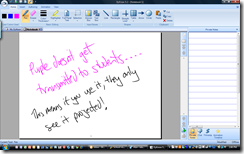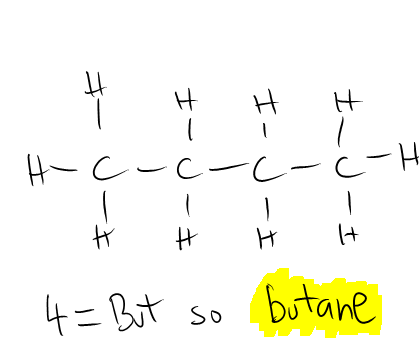We spent the day at St Ursula’s Academy in Cincinnati yesterday, hosted by Kym the director of IT and her assistant Margery. In advance we must thank these wonderful ladies, Adam and all the rest of the staff for their openness, wonderful hospitality and an excellent day.
We did not take photos while at the school, but you can see a lot of the feel and style of the Academy at the website for the school is: http://www.saintursula.org/
The school is a catholic private girls school for students from Freshman (year 9) to Senior (year 12). Each class (year level) is between 150-170 students, and teaching class size is between 10-28. The school has a four bell (period) day, each of 90 minutes. They have a full 1:1 Tablet program, with their first rollout year level currently studying for their final year.
The school uses HP Tablets, supported with Blackboard as their e-learning system with PowerSchool for grade reporting, DyKnow for monitoring and collaboration, Microsoft Journal and OneNote for note taking, digital text books (scanned, PDF, or web portal) for nearly all of their texts, and have a campus wide wireless network that staff and students use. Each room has a wired projector on a trolley at the front of the room.
Barry and I had a fantastic day at the Academy, with Kym and the rest of the staff we spent time with being incredible hosts.
Student Tablet Training
Our first stop was with Adam, who is both teaching staff and IT staff – a role very similar to one we are discussing at present to have at the College next year. Adam teaches an IT course that all students take in their first year at the Academy. His course is about the use of the hardware and software, and prepares students for using IT throughout their schooling and life. Part of the success of the Tablet program would seem to be this type of course, and we got to see his class in action later in day. The session we watched was on the use of DyKnow, and it was obvious that the students were comfortable in asking questions and learning both from the teacher and each other in order to solve problems and answer questions they have. Because Adam is also part of the IT team, he has a technical expertise that allows him to answer questions at a more technical level, both for staff and students.
As part of their roll out of Tablets each year, the students are given the machine before their summer break. On the day they are handed out, the students and parents come into the Academy and get the machine, but also get some basic training.
The second training for the students is an optional three week Summer School. This is a course is designed for students who need a bit of extra help in english, mathematics, science and is all taught in the contact of using the Tablet PC, along with a specific lesson each day on use and utilisation of the Tablet PC.
The third part of the training for students is a half day program just before the start of the school year, where students get specific instruction in the use of Tablet PC preparing them for in class use.
Student Feedback
After speaking with Adam for a while, Kym brought in three seniors (year 12) who use the Tablets – these girls happened to be passing outside and were roped in to come and speak with the “Aussies”.
The girls are great ambassadors for the use of Tablet PC’s, explaining how much they helped them in class. All the girls said how much it increased their organisation, referring both to how they now filed their notes and materials in a logical and easy to find way, and also how they could come back to notes that give background to their current studies. One girl gave a specific example of friends referring to their Freshman notes for Biology (year 9) before starting the AP Biology (Year 12) class. This never happened before the use of Tablets, because the notes simply were thrown away or “filed” in a bedroom “somewhere”!
The girls also spoke of the use of digital textbooks. I was very interested in the way that they actually liked to have both the digital and the printed copies. For class time, they like the digital notes, and the ability to copy passages into Journal or OneNote and write notes on and over the top of them. They also liked the PDF version and the use of PDF Annotator writing directly on the book. For sessions reading the text, they preferred the print version of the book, and this was typically used at home for study, in conjunction with the notes they took in class. Notes would then also continue to be written on the Tablet, as a result of reading the text.
I was very amused by one of the girls telling the story of this year, for the first time, getting a loan copy from a class set of a printed text ONLY. She said something like “it was really weird. For the first time in four years I wasn’t allowed to write on the book, and it meant I couldn’t write the things I was thinking, my interpretation and my questions over the top of and along side the text. I really didn’t like it”. For me this really reinforced the value of the electronic textbook.
I asked them what was their favourite thing about using the Tablets – a question that really stumped them – they really couldn’t put their finger on the “one” best thing, saying it was just so good all round. Barry then rephrased the question, and asked “What would you do if you were told right now that you have to give them back and not use them any more”. The girls were literally shocked, and you could see the incredulity on their faces! “No. Like you can’t” said one girl. Another said “how long do I have to get my files and my life of it first?”
I think that shows how much a part of their education at St Ursula’s the Tablet PC really is.
We sat in on a Senior Spanish class later in the day, and the teacher gave us an opportunity to speak with the girls here also. Interestingly, some of the girls are now making college (University) choices based on what level of IT provision, support and use is available. This is very interesting, as at the WIPTE conference, one of the sessions was about the need for higher education institutions to be ready for the growing expectations of students to have access to technology and computing resources 24/7 through their education.
The girls also spoke, with envy, about the new Tablets and software this years freshman (year 9) have – the new model is lighter, longer battery life (6-7 hours) and has an inbuilt webcam. They said how much they would like to have a webcam to video things as part of class and project work. For me, this really reinforced the selection of Tablet we have made at BBC, as we have chosen the machine for both its specifications and reliability.
We also asked about how often things went wrong and what that was like. The girls were very complimentary on how robust the Tablets were, how fast things were fixed, and said there were never things that went really wrong. After they left, Adam clarified this, saying they just didn’t remember the problems in the first year, when there were teething problems that impacted the program – he cited examples such as network stability and reliability, which has now been fixed. I really appreciated this honesty, as I have no doubt any program has issues in the start phase – I know at BBC the pilot group and teacher deployment has not been without significant bugs and issues, but it is as a result of these that we now have a plan that, I think, is robust and ready for a 1:1 deployment.
Staff Training
We next sat down with Margery (I hope I have spelt that correctly) who is the deputy director of IT. Specifically I spoke with Margery about staff PD and how they go about it. Their model has changed over time, as now after four years the staff are quite familiar with the Tablets. The days of whole staff PD are pretty much over, and now the training is much more “on demand”. From what I could gather, there were sessions on various topics run by Adam, Kim and Margery on a regular basis – from DyKnow to Tablet use to OneNote to the use of the inbuilt webcam. These sessions are really useful for those teachers who want or need to use the programs – but it was clear that the biggest training was from colleagues in department settings sharing practice, and from the students in class for technical issues. Margery explained how the staff were at first frightened by this, as the locus of control had seeming shifted, however now staff are comfortable with students giving technical assistance – the staff are discipline area and pedagogical experts – there is no concern if a student has technical expertise that can be utilised.
Lunch!
Lunch was excellent – a round table discussion in the Academy’s boardroom, with the Cincinnati local delicacies of Sliders (a German style hotdog/sausage on a bun with Cincinnati chilli and cheese) and Whitecastles (a cheeseburger style things with two patties which are cooked in onion and two slices of cheese). We were warned that this would result in the need for some kind of antacid – the warning was correct! But they were good, although probably better if eaten in their “normal setting – 2am after copious quantities of local ale.
Other than the food, the really good thing about this time was the ability to talk with many different teachers and staff at the Academy. A large number just dropped in to say Hi to us, being too busy with classes to stay for the lunch. Such a friendly group of people.
I got to speak with one of the Mathematics teachers, who specialises in algebra. She loves OneNote for the ability to easily keep all of her Maths notes in an e-format, with the advantage of being able to write all the mathematical expressions which she could never get to look right using just the keyboard input. She also used Dyknow for student monitoring and collecting homework – she said this was an absolute time saver, as before she had to either collect each paper, record each students submission (in case she misplaced an individual paper), then grade each, record the grade, and give back the paper. In the initial digital version, she had to get an email for each student, save these, mark them, save them again, record the result and email them back. With DyKnow, she now collects the class set with a single button push, she can grade them all as a set, recording each grade, and then with another single button press return them all to the students. She can also replay the students work if needed to see where they went wrong, and likewise the students can replay her annotations and notes. She was just so impressed with the amount of time it saves. She also spoke of the geometry teacher who uses some maths software called “the geometers sketchpad“ which is just amazing apparently – I think I need to have a look at this and share with the Maths Department.
I then spoke with the music teacher who uses some really cool software called Smart Music – www.smartmusic.com This software allows the students to play a piece of music into it using the Tablets inbuilt microphone as many times as they like, and it matches their tone and timing with the sheet music, giving them visual feedback on their accuracy and precision. When they are happy with their recording, they submit it, and the teacher sees how long they practiced, their accuracy, and can listen to the actual recording, write or record some feedback and send this back to the student. Again, the time saving was mentioned by the teacher, who said that now classes are more group instruction with the individual feedback being done more as a homework task.
The next teacher was the Spanish teacher, who is really enjoying the use of powerpoint for both presentation of resources with overlayed handwriting for the accents that are so important in the Spanish language, but also the audio recording feature. This means that the students have access to correct pronunciation at home. She also liked that students could record audio and send it to her for correction.
I spent a fair bit of time with the new Physics teacher, who has only been at St Ursula’s for six weeks. He just loves the Tablet, but admitted to only just feeling like his head was above water. For him, the absolute killer application was colour, and he was amazed at just how much the students enjoyed the handwritten notes in something like OneNote, with the associated use of colour. We spoke about protocols for colour use and how we both had found that students like consistent use of colour – for example, red might be for an example, blue for a quote from a book or other media, green might be theory, and orange important key points. The actual colour schema isn’t what matters, rather the consistency of use. It makes me wonder whether we should develop such a schema, and try and teach staff to use it – it would be like the CCE of colour for Tablets…. maybe the TCE (Tablet Colour Elements)?!
Later in the day we got to speak with an English and Scripture teacher who is an absolute advocate of Tablet PCs. For him he loved the speed of delivery – he said he had recently been looking over his course outlines (for the same, in theory, course) for the past 10 years. He was amazed at how much faster the content, projects and assessment was being covered, giving him time to explore other issues. He put this down to the readily available content – once upon a time, when the teacher was the “sage on the stage” they had to give everything to the student – but now everything is readily available – the teacher just needs to point the students in the direction of the content, and can now focus on the higher lever interactions with this content, with the students building new meaning and analysing the information at a much higher level. I love this – as it is exactly my experience to date with students and technology – access is power, and as a teacher now we have increased resources to get the students to where we need them to be in a faster an more efficient manner.
Class visits
We were then fortunate enough to visit five different classes – a Latin class (how cool – as a scientist, I would love to have taken Latin – way cool!), a SOSE class, a Spanish Class, a Biology class and the Technology training class.
When we got to the Latin class it was a hive of activity with eight or students with whiteboard markers in their hands crawling all over each other to get to the whiteboard where there was a projected image of the teachers facebook page.
Huh? Facebook? The teachers page? In a class?!
Just recently, Facebook released the ability to translate a page into any language – the exercise was really simple, but so engaging and exciting – the projected page was in Latin, and because it was personal and about the teacher, the students were intensely interested. Their task was to translate the teachers page, obviously knowing the sections and prompts of facebook, but nevertheless, also having to know and apply their Latin. I loved the energy and excitement in the room.
We were then shown the students blog portfolios, in which they had used a program to make a video of latin words and their pronunciation. The teacher once again mentioned the time saving this had for her – no longer did she each week have to spend time with each student listening to pronunciation – now the students practiced this to make the recording, also writing the words – then she gets the final piece to listen to and give feedback on. This is releasing time for her to do other stuff in class. I must find the name of the sound software that was used for this.
We were also shown a wiki of work the students had collaborately put together, and another video of the process of making a roman style urn. This video was a work of art, all done with the Tablet and the website www.paint.net which records the pen strokes as art is made, with the ability to then turn this into a video.
Next stop was the Spanish teachers class – and I have already spoken about her use of powerpoint and sound and pen strokes. One of the things that I saw here, was the use of DyKnow, which actually allows to the teacher to record both the pen strokes they make on the slide, along with the audio if they wish. I blogged about this below in the section about Dave Berque and DyKnow Replaying – this can be played back either as a whole presentation, or just for a single slide, and the audio recording can be turned on and off. This is then stored on the DyKnow server and all students can access this, and replay it as they need. What a powerful extension of what this teacher is already doing!
At this point the bell rang, and Margery, who was escorting us from class to class, gave us the choice of going down the corridor with the girls or waiting for a bit. We decided, having survived the BBC class change, we were game! Whilst the girls were a little jostled with each other, they certainly gave us space and were very polite. I found that personally, I had to adjust my own behaviour at the first door way – I opened the door, and instinct (training?!) kicked in, and I was holding the door open for the girls. This works fine at BBC where you only ever have visiting girls or the female members of staff, but in an all girls school at the class change this just doesn’t work!
The next class was the SOSE class where they were learning the history of the Israeli and Palestinian conflict (I actually learned some things here!). Because we were there at the start of the class, we got to see the whole process of class set up. What was interesting was how the girls came in, and as a matter of course set up their Tablet in Laptop mode to get into DyKnow and type their username and password. At this point about half the students turned the machines into Tablet/Slate mode and used the pen – this really showed me the power of choice in modes of use for the tablet – another reason the Tablet is so important in comparison to a laptop.
The teacher was also able to see the attendance automatically on her machine. On the attendance note, I was very interested to see that each room in the Academy had a sign in/out paper sheet near the door. If a student had to leave the class to get something, to the office, go to the toilet etc, they just wrote their name, time, destination and signed out. When they returned, they just signed back in. I think this system is very interesting, as in a fire drill or evacuation, each teacher just takes their class, the clipboard and goes to the assembly point, with the missing students location documented.
The SOSE class was delivered in an interesting way, with the powerpoint that the teacher was using converted into a DyKnow notebook, which the students were using in an offline mode. The teacher was projecting her actual powerpoint, and filling in answers on the slide with the annotation tool in powerpoint. I understand the reason for this, as the students then had to actively fill in the missing notes, so engaging with the task. However, I do feel this could be done more efficiently utilising DyKnow by the teacher – and I think she didn’t know one crucial thing about DyKnow – in DyKnow everything the teacher writes on the slide is also deployed to the students machines with one exception – if you write in purple it only appears on the teacher machine! In this case, I think the teacher could have used DyKnow to deploy each slide, writing the answers in purple – this would then not appear on the students slides, and they would have to write their own answers – but the whole lesson would then be managed faster and easier by the teacher.
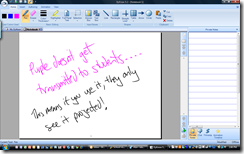
Next stop was a Biology class, where the students were learning about fatty acid and glycerol etherification creating fat. This was done in a lecture style with the teacher using Journal to give the lecture, drawing and annotating again in multiple colours. The students notes were so neat, exact and beautiful – I commented to Barry how I wished I could get my senior chemistry class to take notes like that, but we agreed that it is a challenge with boys! Just as we were leaving, the teacher paused her lesson and said “Don’t go yet, I have to show you this. See that filing cabinet over there, it holds all my old transparencies, and when you come back next year it will be gone!”. It turns out she is in the processing of digitising 30 years (yes thirty!) of beautiful, personal and artistic transparencies that have been created by her over her career. Now she uses them digitally in Journal, and the students complete the notes. In the past this was done with the students having to first copy the base slide, or the teacher photo copy and hand out the base slide, and only then could the students interact with the information. Once again the time saving was mentioned! At this point, one of the girls very proudly stopped us and called us over to show her completed notes of the example the teacher had put up to show us. The completed version was amazing – the girl had used artistic talent, comprehensive and personal note taking, and compiled a set of notes that I would happily use to learn from personally. What really struck me here was firstly how fast she had been able to pull up the exact notes that were being discussed, and secondly how proud she was to show them, especially once she realised we were genuinely interested.
At this point we spoke with the girls about OneNote and its differences to Journal. Because they have the older machines without OneNote, they are forced to use Journal. When we showed them how the organisation in OneNote is improved with Notebooks, Sections, and Pages they were amazed and genuinely wanted to have it to improve their organisation even more! When we talked about how cheap external webcams are they also were very amazed, and I think Amazon.com is going to get a few orders over the next few days!
Our final stop was Adams Technology class. This was a DyKnow how to question and answer session, which I have already talked about. What I loved here was a strategy he was using utilising the chat facility of DyKnow. Rather than asking for hands up to answer a question, he would type “Next slide” in the chat, giving a marker in the chat window. The slide would then be projected, and the students had to answer the question – it was a question about how to do something in dyknow, for example, how do you get back to the My DyKnow tab using a shortcut? The girls then typed a chat message as their place holder in the answer “que” – Adam then asked, vocally, each girl in order that they had posted in the chat, and the girl, vocally, responded. If it was right, she scored a point, if wrong it moved to the next girl on the chat list. I loved this as it integrated the technology of MSN style messaging which the student love, with the kinaesthetic and auditory/vocal processing that occurs in a classroom!
By the way, the answer is the F6 key.
The girls then showed us some videos that they had made as part of learning how to use the webcam in the class. These were very cool, showing how much the students love playing with the technology – my favourite was a Blair Witch style video shot obviously in the school grounds – nicely done!
Throughout the visit, the girls were consistently eloquent, thoughtful, meta-analytic and open in their answers to our questions. They were also enamoured in our “Aussie” accent, and often their questions were on the lines of “that’s so cool, can you just talk again”!
Debrief
The last part of the day was a roundtable with Kym and Margery where we got to just share some of the things were are all doing. They were very impressed with the robustness of the Toshiba Tablet we have, especially the hinges with their side locking pins. I was also able to share the dymofile software I have been trialling, which using the MFD to scan documents, allows for automatic processing and filing of documents with a barcode label that attaches to the front page of each new document. The website for this is www.dymofile.com (I think – I’m writing this offline, so I can’t check). We also presented them with an Australian Flag c/o Michael Johnstone, and a BBC desk clock each as a small appreciation of their amazing openness and hospitality. I will continue with the hospitality report in another blog post.
The wrap
What an amazing school, and a great bunch of staff. For me, I cam away with an absolute reinforcing of my belief that Tablet PCs are the next step in education, and that at BBC we are doing the right thing going down this path. I also have a whole bunch of ideas and strategies that I want to share with the staff at BBC, especially those that really are shown to save time – we are such a time poor profession, that it is a necessity that technology should do for us its intent – that is, make jobs easier and faster to complete. A Tablet PC is not just a tool – as the WIPTE dinner speaker said, it is a workshop full of tools for education that allows us to strip down and retune the pedagogical engine to run faster, more efficiently, and get to the destination faster allowing us to take the longer winding roads – that’s where sports cars should be driven, with the top down and the wind in your hair!